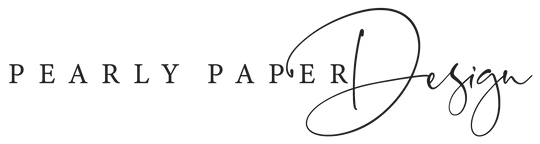Print & Cut your template
HOW TO PRINT YOUR TEMPLATE
With all the different download options, you can have your template printed anywhere. If you are unsure what file to choose when saving, just ask the print shop before. Remember you can always come back to your template at any time, to edit or save in another format. You must download your template before printing, you can't print from the Templett app.
Please note: Do not send the print files through your phone or tablet, as this will compress the print files, make sure to send it from your computer.
All PDF files are meant to be opened and printed through Acrobat Reader only, they are not to be opened in any other editing software such as Illustrator.
Professional Printing
• Online print shop such as Prints of Love:
https://printsoflove.com/ref/pearlypaperdesign/.
For Custom sizes: https://printsoflove.com/custom-orders
Use code: "PEARLY10" for 10% off orders of $49 or more
• A local print shop
• Copy store such as FedEx Kinkos, Staples, Office Depot
Tips for printing at home
• Check that your printer has enough Ink before you start printing.
• Recommend test-printing on standard paper/copy paper before printing on card stock. This is useful to ensure proper print settings, colors, to check font size and graphics and that text and artwork are within the trim marks. Always proof your text first, and it's a good idea to have someone else review the print, so nothing is overlooked.
• Make sure to print at 100% or Actual Size, do not Scale to fit. And set at best print quality.
• Colors will differ on different card stock. You may have to change your printers settings to print on thicker paper/card stock, and turn on "best quality" on your printer.
• If printing double-sided, always test-print first, to see how your printer handles double-sided. Some printers require you to flip the paper. This may require some adjusting to get the correct orientation. Alignment on both sides can be a bit tricky and we recommend that these type of files are printed professionally. Make sure that designs and text are 1/4" from the edge of the template. It's ok for background images to go off the template.
PAPER SELECTION
The choice of paper is an important choice for your wedding stationary or invites and there are many options. For best results we recommend Matte card stock, 100-120 lb. Most home printers can print up to 90 -120 lb, but we recommend checking your printer settings before purchasing paper/card stock. Same goes if you are printing on Vellum or a paper with a pearlized surface, check that it will work with your printer. Heavy structured card stock may require you to make small texts larger.
CUTTING YOUR TEMPLATE
You can easily cut to size using a guillotine or craft knife/x-acto knife and a metal or steel ruler. You can even use a sharp kitchen knife and cutting board. Remember to always protect the surface underneath with a cutting mat or similar. You will need to download the PDF version with crop marks to cut your stationary.
With an X-Acto knife and steel ruler
Step 1: Line up the crop marks with the ruler, using one paper at a time
Step 2: Run the X-Acto Knife from one crop mark to the other, not cutting past the second crop mark, this way the crop marks will always be available as a guide.
Step 3: Repeat the above step on all sides. Crop equal sides first, for example first the top and the bottom and then the sides.
With a paper trimmer
Step 1: Line up the crop marks with the paper trimmer ruler, using one paper at a time
Step 2: Slide the cutter along the rail, from one crop mark to the other, not cutting past the second crop mark, this way the crop marks will always be available as a guide.
Step 3: Repeat the above step on all sides. Crop equal sides first, for example first the top and the bottom and then the sides.